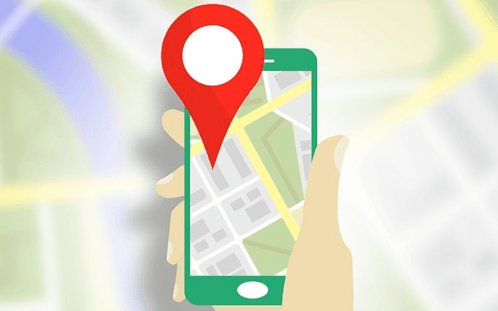If you’ve been looking for ways to get more people into your gym, yoga studio or other type of fitness business, one of the easiest, most powerful, and yet often overlooked methods is ensuring you have a presence on Google Maps.
However, getting your business listed, or even updating existing information, isn’t as straightforward as you might imagine. This guide will show you exactly how to make sure your business is represented on Google Maps in your geographic area as well as what information your listing should contain. So grab your compass (optional) and join us on this Google Maps adventure.
“Ok, how do I get my fitness business to show on Google Maps?”
What if we told you that to get your business listed on Google Maps you don’t use Google Maps? Pretty freaky, right? Well, it’s true. In order to get your business listed on Google Maps you’ll want to use something called “Google My Business.” You can access it here, but you may want to wait until we explain what it is.
Google My Business is Google’s way of making things super confusing for everyone. Just kidding. It’s actually a tool created by Google specifically for small and local businesses to better connect with customers on Google search, maps, and Google+. Today we’ll be focusing mainly on the maps side of things, though we’ll touch on Google+ a little bit as well.
Ok, where were we? Oh, right, getting your business onto Google Maps.
Step 1: Your supply list for this adventure is very short.
To get your business onto Google Maps you must have, or create, a Google account. If you have an email address ending in @gmail.com then you can use that. If your company's email is hosted by Google then you can use that.
Once on the Google My Business page, and if you already have a Google account, click the blue "Sign In” link. If you need a Google account, click the green "Start Now" button and it'll walk you through the account creation steps.
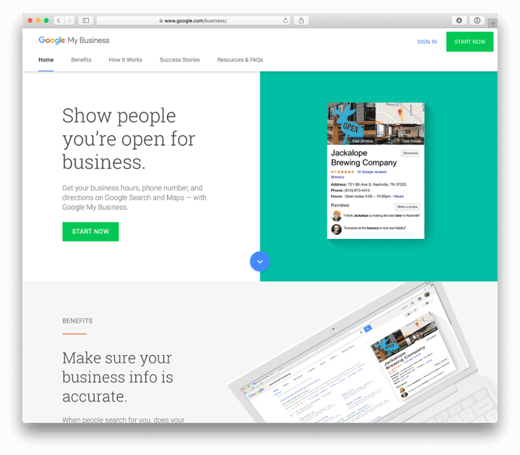
Note: If you've already added your business to Google Maps, and you're just wanting to update information, you'll want to log in with the Google account that was used to originally add your business.
Note II: If your business is already appearing on Google Maps, but you didn't add it, simply go to Google Maps, search for your business, then look for the "Claim this business" link and click on it. You can then follow the steps to claim your business and make updates.
If you find that someone else has claimed your business listing, you can follow these instructions from Google.
Step 2: How to plant your flag on Google Maps. (Don’t you love the map-related imagery?)
Once you've logged into Google My Business, you’ll see a page like this:
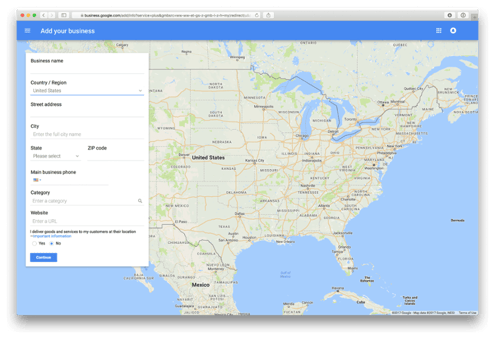
Go ahead and fill out all of the requested information in the form. The more information you provide, the more likely you’ll be loved by Google Maps and displayed at the top of search results.
One thing to absolutely make sure of is that at the bottom where it says “I deliver goods and services to my customers at their location” is changed from “No” to “Yes.” This is very important.
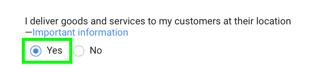
Go ahead and click the blue “Continue” button to…continue.
Step 3: Claiming your territorial dominion. (How Game of Thrones, right?)
This screen will look similar to the screen before except the form has changed. This is where you’ll tell Google Maps the area in which you bestow your services upon. You can use a zip or postal code, but we prefer the “Within” option as you can set a specific service radius. Just enter a relatively conservative number and then select your measure of distance (we’ve selected miles in this example).
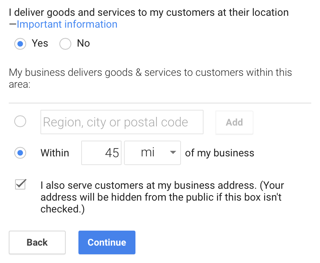
Important! You must check the box next to “I also serve customers at my business address.” If you don’t do this your business won’t show up on Google Maps! That would be like buying a Lamborghini and trying to drive it without an engine. Actually, it’s more like buying a Lamborghini and never receiving your Lamborghini.

Once you’ve done all of this, click the blue “Continue” button.
The next screen is a confirmation page where you check that your address is correct and check a box confirming that you’re authorized to be taking this action on behalf of your company. When you’re done, click Continue.
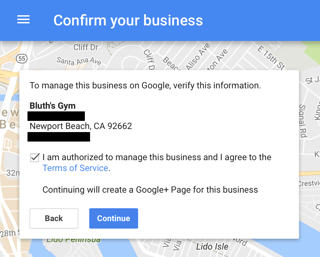
Step 4: Verifying your territorial claim.
Here’s where things get a little 1997. Google wants to send you a physical postcard in the mail. For those that don’t know, a “postcard” is a small piece of paper sent from one location to another by the postal service. The postal service is a government organization that… actually, you can just Google that. Basically, a postcard is like email, except physical, and it takes longer.
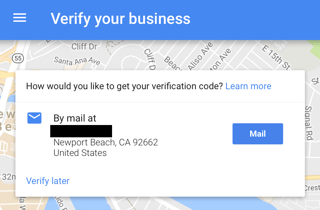
Anyway, Google does this to verify that your business actually exists at the address you provided. You’ll receive a postcard with a special verification code in the mail. The postcard has easy-to-understand instructions on how to complete the verification process and get your gym or fitness business listed on Google Maps. Your business won’t show up on Google Maps until you complete this postcard verification step.
Go ahead and click the blue “Mail” button to get started. Don’t worry, we can keep working on your listing today even though you haven’t received the postcard yet.
After completing the initial postcard verification steps you’ll be taken to the dashboard of your Google My Business account.
Step 5: How to navigate the Google My Business dashboard. (See what we did there? Navigate. Like what you’d do with a map! We’re hilarious.)
This is where the magic happens. It’s here that you’ll be able to add photos, business hours, business subcategories, etc. We recommend adding as much information as possible - including a lot of quality (quality!) photographs. Let your potential clients imagine themselves at your facility. Don’t show a bunch of empty yoga rooms or gym floors, have some people in the photos!
To see all of your editing options simply click the “Edit” button.
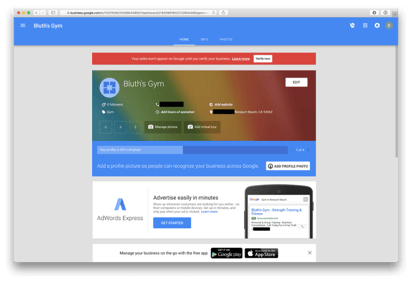
Once on the editing page, enter as much information as possible. This includes your business hours! As we said previously, the more information you provide, the higher Google will rank you above the competition in your area and the more likely you’ll be to show up first when someone searches for your type of business. Bonus: All of this information will also appear on your Google+ page.
To make your edits, simply click on the various pencil icons on the page.
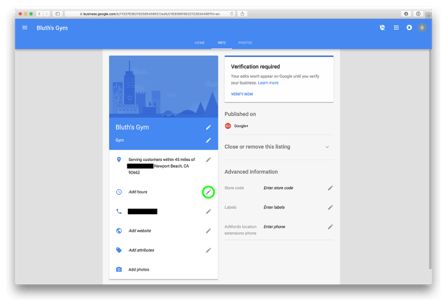
Don’t forget to add a subcategory especially if you offer different types of services at your location. On one of the first forms we filled out we picked a category, but on this edit page we can add a subcategory. Simply click the pencil next to your current category and you’ll see where you can add a subcategory.
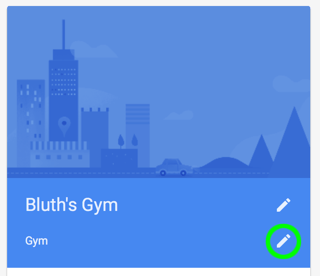
X Marks the Stop (and a little bit about reviews).
That’s it! Now you simply have to wait for your postcard to arrive so that you can complete the verification process and get your business listed on Google Maps. Note: It’s always a good idea to monitor your Google My Business listing and make updates as needed. If you start closing on Mondays but don’t update your hours on Google Maps you may receive some negative reviews.
Speaking of reviews, that's something else you should definitely consider investing time into. If you have some clients that you know would leave glowing reviews, encourage them to write something. All they have to do is find you on Google Maps and look for the "Write A Review" link.
Now collect the real treasure: 32 Actionable Ways to Increase Online & Offline Presence.
We have created a checklist of 32 things you can do today that will help get your gym or studio noticed. Think this blog, but with even more ideas. Download the checklist below!